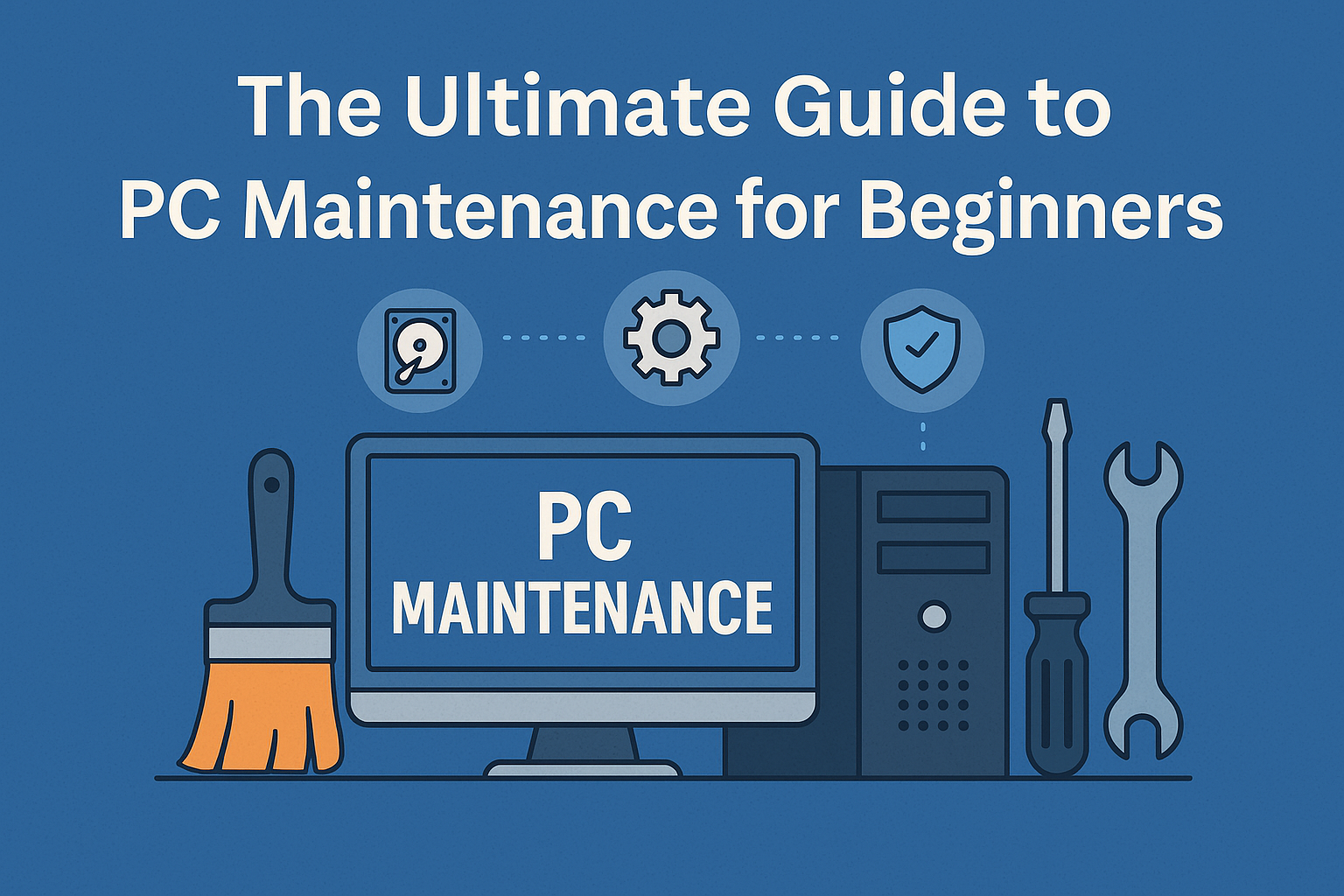If you own a personal computer, keeping it running smoothly is crucial for both optimal performance and extended longevity. Whether you use your PC for work, gaming, or everyday browsing, regular maintenance helps prevent frustrating slowdowns, unexpected crashes, and costly repairs. This beginner-friendly guide will walk you through the essential steps of PC maintenance, from basic cleaning to software optimization, in a clear and easy-to-follow manner.
Why PC Maintenance Matters
A well-maintained computer doesn’t just perform faster—it also lasts longer. Dust buildup, outdated drivers, and neglected updates can cause overheating, errors, and even hardware failure. Regular care ensures:
- Improved speed and responsiveness
- Fewer system errors or crashes
- Longer hardware lifespan
- Better security against viruses and malware
Think of PC maintenance like regular oil changes for your car—it prevents small problems from developing into major issues.
Step 1: Keep Your PC Clean
Physical Cleaning
Dust is the enemy of every computer. It clogs fans, traps heat, and reduces airflow. Every few months, power down your PC, unplug it, and carefully:
- Use compressed air to blow dust from vents, fans, and keyboards.
- Wipe surfaces with a microfiber cloth (avoid harsh chemicals).
- Make sure the PC is in a well-ventilated area to reduce dust buildup.
Digital Cleaning
Just like physical clutter, digital clutter slows your PC. Remove unused programs, temporary files, and duplicate documents. Use built-in tools like Disk Cleanup (Windows) or Storage Management (Mac).
Step 2: Update Your System Regularly
Software updates might feel like a hassle, but they are critical for performance and security. Always:
- Update your operating system (Windows, macOS, or Linux).
- Keep drivers up to date—especially graphics, audio, and network drivers.
- Install the latest security patches to protect against cyber threats.
Pro tip: Enable automatic updates to save time.
Step 3: Protect Against Malware
Malware and viruses can cripple a PC. Protect yourself with:
- Antivirus software (Windows Defender, Avast, Bitdefender).
- Regular scans to detect suspicious files.
- Safe browsing habits—avoid suspicious links, downloads, and email attachments.
- Firewall protection to block unauthorized access.
A good rule of thumb: if something looks too good to be true online, it probably is.
Step 4: Optimize Storage
Running out of storage makes your PC sluggish. To keep things running smoothly:
- Uninstall unnecessary programs you no longer use.
- Use cloud storage (Google Drive, OneDrive, Dropbox) for large files.
- Defragment your hard drive (HDD users only—don’t defrag SSDs).
- Consider upgrading to a Solid State Drive (SSD) for faster performance.
Step 5: Manage Startup Programs
Too many startup apps can make your PC crawl when booting up. To fix this:
- On Windows, open Task Manager → Startup and disable unnecessary programs.
- On Mac, go to System Preferences → Users & Groups → Login Items.
Keep only essential software (like antivirus) running at startup.
Step 6: Backup Your Data
Imagine losing all your important files in a single crash. Avoid this nightmare with regular backups:
- Use an external hard drive for manual backups.
- Enable cloud backups (Google Backup, iCloud, OneDrive).
- Set up automatic backup schedules to save time.
A backup strategy ensures peace of mind if hardware ever fails.
Step 7: Keep Hardware Healthy
Your hardware needs attention, too:
- Check temperatures using tools like HWMonitor or Speccy.
- Replace thermal paste on your CPU every few years.
- Ensure fans and power supply are working properly.
- Don’t overload USB ports with too many devices.
For laptops, avoid keeping them plugged in 24/7. It reduces battery life.
Step 8: Improve Performance with Regular Tune-Ups
Beyond cleaning and updates, small optimizations can boost performance:
- Run disk cleanup monthly.
- Clear browser cache for faster browsing.
- Adjust power settings for performance or battery life.
- Upgrade RAM if your system struggles with multitasking.
Step 9: Learn Basic Troubleshooting
Instead of panicking when your PC slows down, try:
- Restarting your computer solves many temporary issues.
- Checking the Task Manager/Activity Monitor for high CPU or RAM usage.
- Running built-in troubleshooters (Windows → Settings → Troubleshoot).
The more you practice, the easier it becomes to solve common issues yourself.
Step 10: Build a Maintenance Schedule
Consistency is key. Here’s a simple beginner-friendly PC maintenance schedule:
- Daily: Close unused apps, shut down properly.
- Weekly: Clear temporary files, update software.
- Monthly: Clean dust, defrag HDD (if applicable), check backups.
- Yearly: Replace thermal paste, upgrade components if needed.
Stick to this routine, and your PC will reward you with reliable performance.
Final Thoughts
Maintaining your PC doesn’t require advanced technical skills just consistent care. By cleaning regularly, updating software, protecting against malware, and optimizing performance, even beginners can keep their computer running like new.
Whether you’re a gamer, student, or professional, these PC maintenance tips for beginners will help extend the life of your system and save you money in the long run.