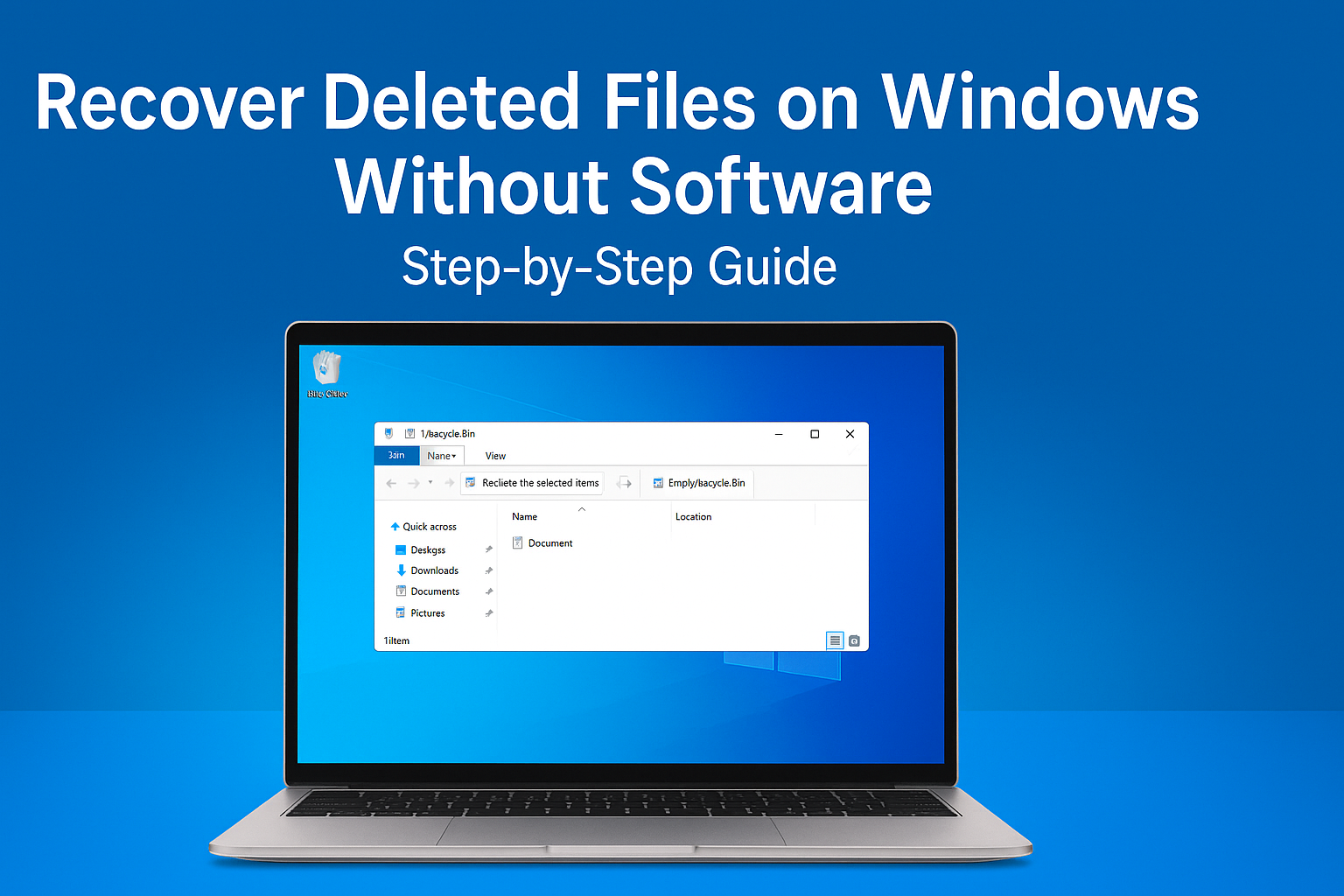Losing important files on a Windows computer can feel like a nightmare. Whether it is a work project, personal photo collection, or school assignment, accidental deletion can cause stress and panic. The good news is that in many cases you can restore deleted files without using any third-party tools. Windows itself provides multiple built-in features and recovery options that can help you safely recover your data.
This article explains how to recover deleted files on Windows without software, step by step. By the end, you will know practical methods that rely only on system settings and hidden backups already available on your device.
Why You Can Recover Deleted Files Without Software
When you delete a file in Windows, it does not always disappear instantly. In many cases, the system simply marks the space as “available” for new data. Until new files overwrite that space, there is a chance of recovery. Windows also stores temporary versions, history records, and backups that you may not even know exist. Learning how to access these hidden resources is the key to restoring lost files without installing anything new.
Method 1: Check the Recycle Bin
The first and easiest place to look is the Recycle Bin. Most deleted files are sent there by default, unless you used the Shift + Delete command or emptied the bin manually.
Steps to recover from Recycle Bin:
- Open the Recycle Bin from your desktop or by searching in the Start menu.
- Browse or use the search box to find your deleted file.
- Right-click the file and choose Restore.
- The file will return to its original location.
If you cannot find the file in the Recycle Bin, do not worry. There are still several other methods.
Method 2: Use the Undo Delete Option
Windows has a quick shortcut that can undo your last action, including file deletion. This trick only works immediately after deleting the file.
How to use it:
- Right after deleting, press Ctrl + Z on your keyboard.
- Alternatively, right-click inside the folder and select Undo Delete.
If the action has not been overwritten, your file will reappear instantly.
Method 3: Recover from File History
Windows File History is a backup feature that stores different versions of your documents and files over time. If it was enabled before you lost your file, recovery is simple.
Steps:
- Open the folder where the deleted file used to be.
- Right-click inside the folder and select Properties.
- Go to the Previous Versions tab.
- Choose a version of the file or folder you want to restore.
- Click Restore.
File History must be turned on for this method to work. Even if you did not enable it manually, some Windows updates may activate it by default.
Method 4: Restore from Previous Versions via System Protection
If you had System Restore or System Protection active, Windows creates restore points that sometimes include file versions.
How to check:
- Right-click the folder where the file was located.
- Select Restore Previous Versions.
- A list of snapshots will appear.
- Select the version containing your deleted file and restore it.
This method works well for documents, photos, and other personal files.
Method 5: Retrieve from OneDrive or Cloud Backups
If you use OneDrive, Google Drive, or another cloud service connected to your Windows computer, your files might be safe online. Most services keep deleted items in their own recycle bin for several days.
For OneDrive:
- Go to the OneDrive folder on your PC or visit the web version.
- Open the Recycle Bin inside OneDrive.
- Find your file and click Restore.
This is especially useful if you sync documents and pictures with your Microsoft account.
Method 6: Use Command Prompt for Hidden Files
Sometimes files appear deleted but are only hidden. You can use Command Prompt to reveal them.
Steps:
- Press Win + R, type cmd, and press Enter.
- In the Command Prompt window, type:
attrib -h -r -s /s /d D:\*.*Replace D: with the drive where the file was stored. - Press Enter.
This command removes hidden and system attributes, which might bring back files that appear missing.
Method 7: Restore from Windows Backup
If you have used Windows Backup in the past, your files may already be stored in a backup image.
Steps:
- Open the Control Panel.
- Go to System and Security > Backup and Restore (Windows 7).
- Select Restore My Files.
- Follow the on-screen instructions to bring files back.
Even though the name says “Windows 7,” this feature is still available in modern Windows versions.
Best Practices to Prevent File Loss in the Future
Recovering deleted files can sometimes be tricky, so it is always better to prepare before accidents happen. Here are some tips to make recovery easier in the future:
- Enable File History: Always keep File History active so your files have multiple versions.
- Use OneDrive or Cloud Sync: Cloud storage gives an extra layer of backup.
- Create Restore Points: Make regular system restore points, especially before updates.
- Avoid Shift + Delete: Unless necessary, stick to normal delete to keep files in the Recycle Bin first.
- Act Quickly: The sooner you attempt recovery, the higher your success rate.
Frequently Asked Questions
1. Can I recover files after emptying the Recycle Bin?
Yes, by using File History, Previous Versions, backups, or cloud services. However, the chances decrease once the bin has been cleared.
2. Does Windows 10 and Windows 11 support these methods?
Yes. All the techniques discussed here work on both Windows 10 and Windows 11, with small differences in menu design.
3. What if none of these methods work?
If built-in methods fail, you may need professional data recovery services or trusted third-party tools. But always try the free built-in methods first.
Conclusion
Accidentally deleting files on Windows is a common issue, but it does not always mean permanent loss. With built-in features like the Recycle Bin, Undo Delete, File History, Previous Versions, OneDrive, and Windows Backup, you have multiple ways to recover deleted files without installing any extra software.
By acting quickly and knowing where to look, you can often restore your data within minutes. To protect yourself in the future, enable File History, use cloud backups, and create restore points regularly.
Data loss may cause panic at first, but Windows provides more recovery options than most people realize. The next time you delete a file by mistake, remember these methods and you will have a much better chance of bringing it back.