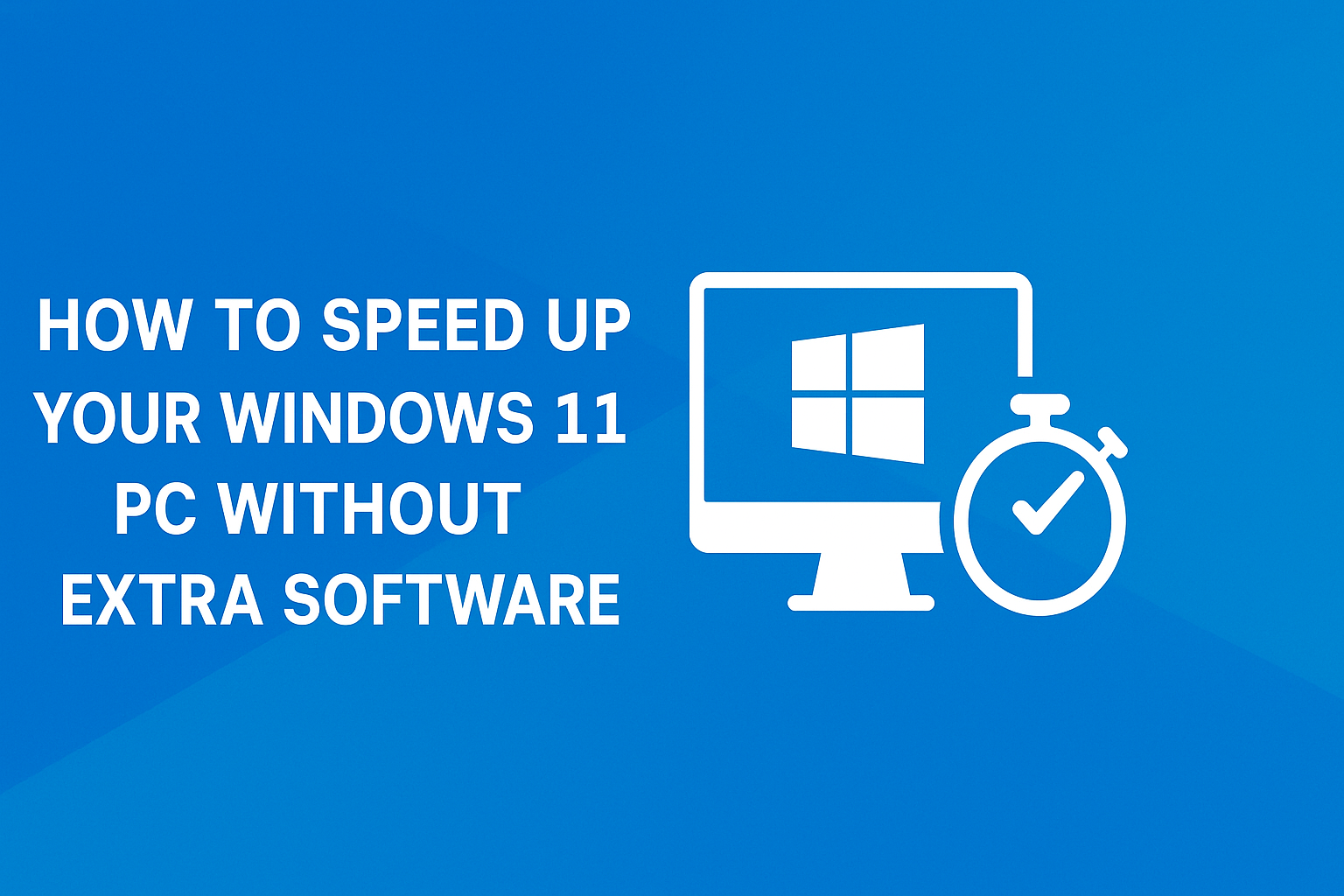Windows 11 is designed to be sleek and modern, but like any operating system it can slow down over time. You might notice longer startup times, programs taking longer to load, or your system lagging when multitasking. The good news is you do not need to install additional third-party software to make your computer run faster. With the right built-in tools and some adjustments to your habits, you can significantly improve performance.
In this guide, you will learn proven methods to speed up your Windows 11 PC using only what the system already provides. Whether you use your computer for work, gaming, or general browsing, these steps can help you get the most out of your machine.
1. Optimize Your Startup Programs
When Windows 11 boots, it loads not only the system itself but also any programs set to start automatically. Too many startup items can make your PC feel sluggish right after login.
- Press Ctrl + Shift + Esc to open Task Manager.
- Go to the Startup tab.
- Review the list of programs and disable any you do not need at startup.
For example, chat apps or music players rarely need to launch automatically. By reducing this list, you free up memory and processing power right away.
2. Keep Windows Updated
Microsoft frequently releases updates that fix bugs, patch security vulnerabilities, and improve performance. Running outdated software can cause slowdowns or compatibility issues.
- Open Settings.
- Navigate to Windows Update.
- Click Check for updates and install any available ones.
Restart your PC afterward to ensure all updates are applied. Regular updates keep your system optimized for speed and stability.
3. Adjust Power Settings
Windows 11 defaults to a balanced power plan, which saves energy but may limit performance. If you want faster speed, switching to a performance-oriented plan can help.
- Open Settings and go to System > Power & battery.
- Expand Power mode.
- Select Best performance.
This change allows your CPU and other components to run at higher speeds when needed, reducing lag during demanding tasks.
4. Uninstall Unnecessary Applications
Over time, your computer accumulates programs you rarely or never use. These take up storage space and may run background processes.
- Open Settings.
- Go to Apps > Installed apps.
- Sort by size or installation date.
- Remove any programs you no longer need.
Clearing out unused software not only saves storage but can also prevent unnecessary processes from consuming system resources.
5. Free Up Storage Space
Windows 11 performs best when your hard drive or SSD has free space. If your main drive is nearly full, your PC will slow down.
Use Storage Sense
Windows 11 includes Storage Sense, an automatic cleanup tool.
- Open Settings > System > Storage.
- Toggle Storage Sense on.
- Configure it to automatically remove temporary files and clear the recycle bin.
Manually Delete Temporary Files
- Open Settings > System > Storage > Temporary files.
- Select unnecessary files and delete them.
A cleaner drive improves speed and ensures Windows has enough space for updates and caching.
6. Disable Visual Effects
Windows 11 comes with smooth animations and transparency effects that look beautiful but can slow down older or low-end hardware.
- Open Settings > Accessibility > Visual effects.
- Turn off Transparency effects and Animation effects.
This will not harm functionality but can make your PC feel more responsive.
7. Manage Background Apps
Many apps run silently in the background, consuming memory and CPU power. Limiting background activity can boost speed.
- Open Settings > Apps > Installed apps.
- Click on an app, then choose Advanced options.
- Under Background app permissions, select Never for apps you do not want running in the background.
Focus on non-essential apps like messaging platforms or streaming services rather than system tools.
8. Defragment or Optimize Your Drives
If you use a traditional hard disk drive (HDD), fragmentation can slow file access. Windows 11 includes a tool to optimize drives.
- Search for Defragment and Optimize Drives in the Start menu.
- Select your drive and click Optimize.
For solid-state drives (SSDs), the tool performs a trim operation that helps maintain performance.
9. Scan for Malware with Windows Security
Malware can cause serious slowdowns. Fortunately, Windows 11 has a powerful built-in antivirus program called Windows Security.
- Search for Windows Security in the Start menu.
- Go to Virus & threat protection.
- Run a Quick scan or Full scan.
Keeping your system free of malicious software ensures your resources are used for your tasks, not hidden background processes.
10. Adjust Virtual Memory Settings
If your PC has limited RAM, Windows uses part of your storage drive as virtual memory. Optimizing these settings can help.
- Search for View advanced system settings.
- Under the Advanced tab, click Settings in the Performance section.
- Go to Advanced > Virtual memory and click Change.
- Let Windows manage paging automatically, or set custom values based on your RAM size.
Correctly configured virtual memory prevents crashes and improves multitasking.
11. Restart Regularly
It may sound simple, but many users leave their PC running for days or weeks. Restarting clears temporary data and closes lingering processes. Try to restart at least once a week to keep performance steady.
12. Disable Startup Animations
Windows 11 uses animations during startup which can delay login. Disabling them makes booting faster.
- Press Windows + R, type
msconfig, and hit Enter. - Go to the Boot tab and check No GUI boot.
This will skip graphical startup animations, shaving seconds off your boot time.
13. Use Disk Cleanup for Deep Cleaning
Although Storage Sense is useful, the classic Disk Cleanup tool can sometimes free up even more space.
- Search for Disk Cleanup.
- Select your system drive.
- Choose files like old updates, cached files, or system logs to remove.
This helps eliminate clutter that builds up over time.
14. Keep Drivers Updated
Outdated drivers can cause slowdowns and crashes. Windows can update most drivers automatically.
- Right click the Start button and choose Device Manager.
- Expand categories like Display adapters or Network adapters.
- Right click a device and select Update driver.
New drivers can improve compatibility, fix bugs, and optimize performance.
15. Reset Your PC if Necessary
If you have tried everything and your PC still feels slow, Windows 11 offers a reset option. This reinstalls Windows while giving you the choice to keep or remove personal files.
- Open Settings > System > Recovery.
- Under Reset this PC, click Reset PC.
- Follow the prompts to refresh your system.
This should be your last resort, but it can restore your PC to peak performance without requiring outside software.
Final Thoughts
Speeding up your Windows 11 computer does not require third party tools or complicated hacks. By managing startup apps, adjusting power settings, cleaning up storage, and keeping the system updated, you can see noticeable improvements. Even small changes like disabling visual effects or restarting regularly can make a big difference.
The best part is that every tip in this guide uses features already included in Windows 11. By taking the time to optimize your system, you ensure smoother performance, faster response times, and a more enjoyable computing experience. Whether you use your PC for productivity, gaming, or entertainment, these adjustments help keep it running at its best.
Read More: Are Foldable Phones Finally Worth Buying in 2025?