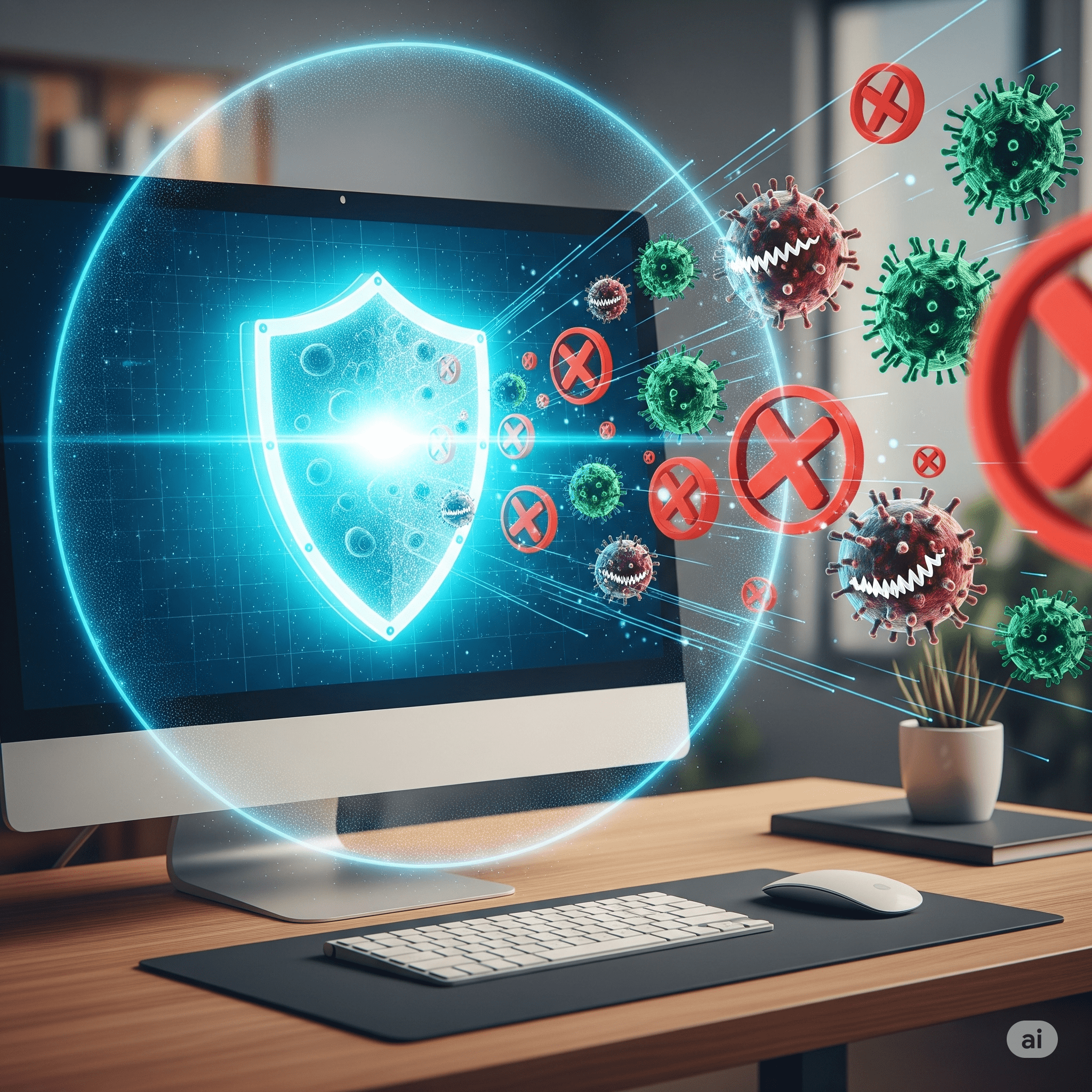Viruses are threat for both human being and computers. Both are not same actually but harms in a kind. Virus for human manipulates host’s body and create many diseases. Same goes for computer viruses too. It tampers PC’s protection and create problems for users.
Over a few decade, PC antivirus software’s were most popular among users to protect their PC’s from viruses. They come with a very high price like yearly based subscription on disc drive copy or internet activated license copy. Operating system’s built in security wasn’t enough to counter tricky viruses from hacker. So, people were almost forced to buy an antivirus program for their security.
As days goes, Operating system’s security are becoming more stronger than ever as internet becoming available among users worldwide. So, buying an antivirus program in 2025 isn’t wise as it was decade ago. Also there are some free alternatives to get you the maximum security as premium antivirus provides.
Today, I will guide you through many steps in order to protect your PC from viruses/malwares.
Using Built in Security
Modern OS comes with a very formidable security layers to protect your PC. Nowadays, it is capable to counter most of the threats on the internet.
1. Windows Security(Previously Windows Defender):
If you are using Windows 10 or 11 , you are already packed with best possible free security software in the market. As a built in software, Windows security can search every corner of your PC for possible threats without impacting the performance of your PC.
- Make sure it is always on and updated: It should be enabled by default. To check, go to Settings>Privacy & Security>Windows Security>Virus & Threat Protection. Check every protection is turned on. It always checks real time for threats.
- Regular Scan: Apart from depending on real time protection, you should scan your PC manually in the app. Also consider using Microsoft defender offline tool to find out deeply hidden malwares which regular scan can’t catch.
- Core Isolation & Memory integrity: In Windows Security app, you will find some advance features like Core Isolation & Memory integrity under Device Security. Enable if it is off somehow. It prevents malware/viruses to make any critical changes on Windows to ensure security. Note that, some older PC might not compatible with these features.
2. Keep Windows Updated:
Windows update should be your one of the main priority to ensure security. Updates don’t only bring new features but also comes with latest security patches to counter new types of viruses/malwares. One should update their PC as soon as the update from Microsoft release.
- Automatic Update: Go to Settings>Update and check if automatic updates are enabled. After downloading & installing the updates, you may prompt to restart you PC to apply effects.
3. Enable Firewall:
Windows & Mac both comes with formidable built in firewalls as gatekeeper which monitors all the traffic transferring PC to internet and also blocks unauthorized connections.
- Windows: The Windows Defender Firewall must be enabled by default. If you want to make any changes, go to Control Panel> System and Security>Windows Defender Firewall
Free Essential Alternatives:
Built in security provides strong protection. But it is a good idea to add couple of free programs to create more security layers.
1 . Secondary Malware scanner: Malwarebytes Free
While Windows Security is excellent at its job, a secondary malware scanner would be helpful to detect advanced malwares that built in security can miss(no program is perfect). You don’t need premium version of Malwarebytes. You can use it on demand whenever you feel any suspicious activity or regular weekly scans.
- How to use: Download Malwarebytes free from their official site & install it. Then it will prompt you to scan for the first time. Do as it recommends. Turn it off from auto start in startup to save from conflict with built in security. Run scan as soon as you see any suspicious activity on your PC or just scan manually in weekends.
2. Security for Browsers: uBlock Origin
Nowadays, virus/malware comes from internet mostly specially from shady sites or Ads. Your browser should have a protection for this.
- uBlock Origin is a free open source ad blocking software which not only removes ads from sites but also blocks shady websites, unauthorized connections, phishing scripts etc. It is a lightweight extension for browsers like Chrome, Firefox, Edge or other chromium based browsers.
3. A password Manager: Bitwarden
This is not a security tool. But it will help users to generate stronger password and store it on their protective servers to avoid hacking or phishing . It is a free & open source password manager packed with many features including syncing across all your devices.
Using Common Sense:
Most of the PCs have been infected due to carelessness of users. User’s common sense can be considered as the important layer of security
1. Think before you click:
- Phishing Email: Hackers introduced themselves as a company to lure you to click their emails. They uses spoofed mail addresses which looks similar as a valid company emails. You should carefully check the domain of the email every time.
- Shady Websites: Always download programs, movies, games or other item from reputable & authorized websites. Avoid using any random websites to download items which may come with viruses/malwares.
2. Download Software Wisely
- Official Sources: Always download programs from their original website and purchase premium version if needed. Don’t use any third party software download sites.
- Read Installation Prompts: Many free software comes with other adware which junk up the PC. Uncheck them before installing the desired software.
3. Lock down defenses:
- User Account Control(UAC): Keep UAC at its default settings. It will ask your permission before any software changes any settings of your PC.
- Back up your data: It is always recommend to back up your data for any kind of potential threats hampering your PC. A ransomware can encrypt all your files in a second. So if you can’t recover them, you will always have a data backup to do work around. Use reputed cloud storage like Google Drive, Onedrive, Dropbox etc or external SSDs to backup your data.
Conclusion
Follow the steps above, you will create a similar security layer as premium antivirus offers for a PC but for free. The ultimate security of PC is at your hands and it doesn’t require any money to spend.