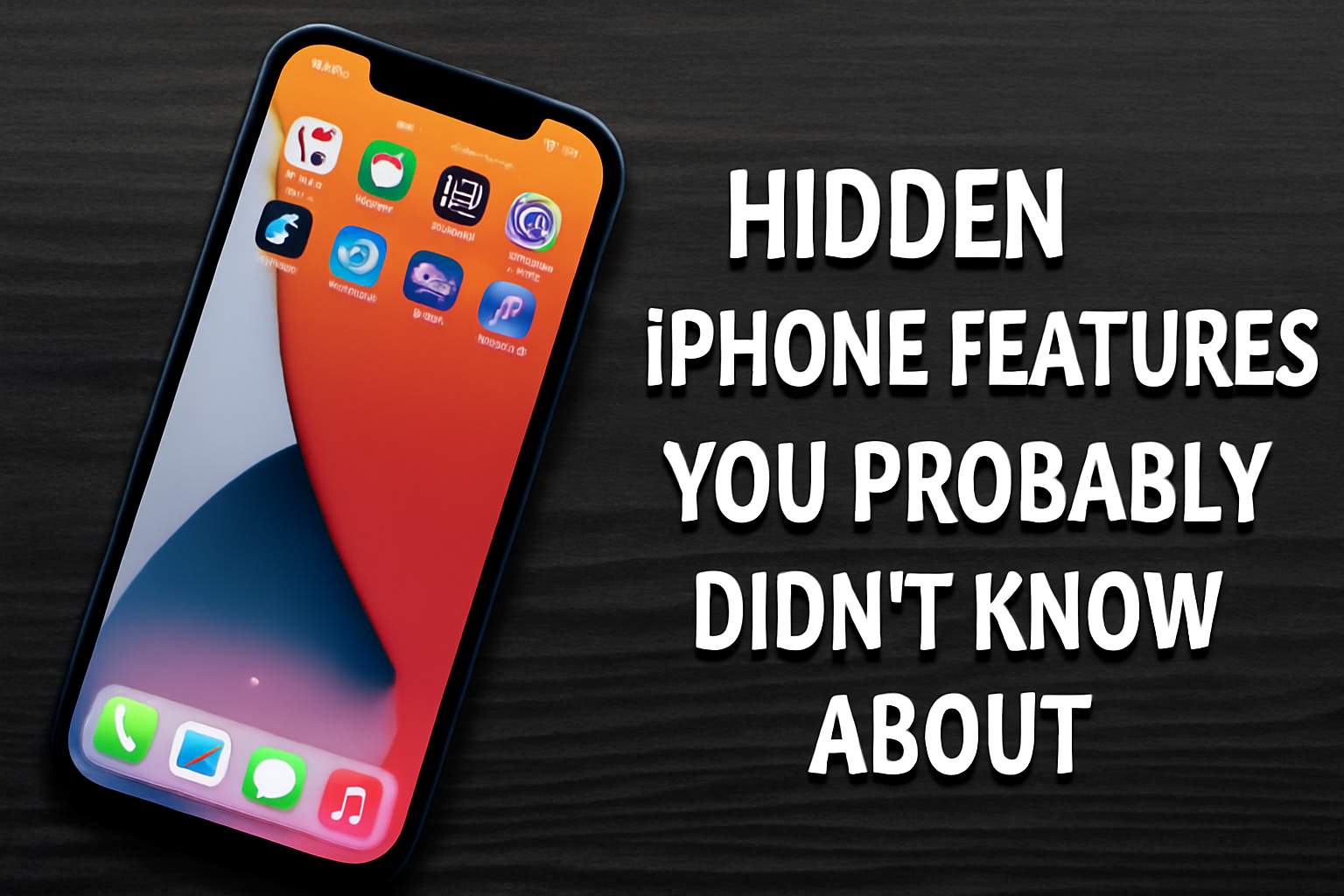Apple’s iPhone is known for its sleek design, impressive performance, and user-friendly interface. But if you’re like most people, there’s a good chance you’re only scratching the surface of what your device can do. Over the years, Apple has packed countless hidden features and tricks into the iPhone that remain largely undiscovered by the average user. In this article, we’ll explore 10 iPhone features that are easy to overlook but can significantly enhance your experience with the device, making it far more efficient and enjoyable.
1. Back Tap – A Shortcut at Your Fingertips
Have you ever wished you could quickly access a feature or app without having to unlock your phone or search through menus? With iOS 14 and later, Apple introduced the Back Tap feature, which enables you to double-tap or triple-tap the back of your phone to trigger a specific action.
To activate Back Tap:
- Go to Settings > Accessibility > Touch > Back Tap.
- Choose a double-tap or triple-tap action, such as opening the Control Center, taking a screenshot, or launching a favorite app.
This small but powerful feature lets you access common functions with just a tap of your finger, even when the phone is in your pocket or on a desk.
2. Text Replacement – Speed Up Your Typing
iPhones come with a fantastic feature called Text Replacement, which can save you a lot of time when typing out common phrases. If you frequently type long email addresses, signatures, or even casual phrases like “talk soon,” you can create shortcuts that expand into full text.
Here’s how you set it up:
- Go to Settings > General > Keyboard > Text Replacement.
- Tap the plus sign (+) and enter a shortcut phrase (e.g., “omw” for “On my way!”) and the full phrase it should replace.
This makes it quicker to send repetitive messages or fill out forms without having to type everything from scratch.
3. Focus Modes – Stay in the Zone
Introduced in iOS 15, Focus Modes are designed to help you stay productive and minimize distractions. You can create custom Focus profiles for different activities, such as working, sleeping, or personal time, to limit which notifications are allowed to interrupt you.
To set up Focus Modes:
- Go to Settings > Focus.
- Choose from default modes like “Do Not Disturb” or create a custom Focus.
- Customize your notifications, apps, and people who are allowed to disturb you during specific times.
For instance, you can set a Work Focus that only allows emails and work-related apps to notify you, or a Sleep Focus that silences everything except alarms.
4. Safari’s Tab Groups – Organize Your Browser
If you’re someone who often has a million Safari tabs open, this feature will change your life. With Tab Groups, you can organize your open tabs into categories like work, research, shopping, etc., making it easier to find exactly what you need without endless scrolling.
Here’s how to use Tab Groups:
- Open Safari and tap on the tab icon in the bottom right.
- Tap “New Tab Group” to create a group of related tabs.
- You can name your Tab Group and add tabs to it.
Tab Groups are especially helpful for those who like to have different categories of browsing open at once but don’t want to clutter their screen with a long list of tabs.
5. Live Text – Copy Text from Photos
One of the more recent hidden features is Live Text, which was introduced in iOS 15. With this feature, you can extract text from any photo or screenshot on your phone. Whether it’s a phone number on a business card or an address in a restaurant menu, you can tap on the text to copy it, look it up, or even dial a number directly from the image.
To use Live Text:
- Open a photo or screenshot with text.
- Tap the text in the photo to highlight it, just like you would if it were regular text.
- You can now copy, paste, or search the text!
This feature is incredibly useful for organizing notes, copying addresses, and even translating text from images.
6. Hidden Photos Album – Keep Private Photos Safe
We all have those pictures we don’t necessarily want others to see. Luckily, your iPhone has a Hidden album, where you can store photos you’d rather keep away from prying eyes. While it’s not exactly a vault, it’s still a convenient way to keep certain photos out of sight.
Here’s how to use it:
- Open Photos and select the photo(s) you want to hide.
- Tap the Share icon and then tap Hide.
To view your hidden photos:
- Go to Albums > Hidden.
To add an extra layer of privacy, you can also disable the Hidden album from appearing in the Photos app by going to Settings > Photos > Hidden Album and turning it off.
7. Sound Recognition – Detect Important Sounds
Another hidden gem on the iPhone is Sound Recognition, a feature that allows your device to listen for specific sounds and notify you when they occur. This can be especially helpful if you’re hard of hearing or just want your phone to alert you to certain noises like a dog barking, a doorbell ringing, or a baby crying.
To enable Sound Recognition:
- Go to Settings > Accessibility > Sound Recognition.
- Turn on Sound Recognition and select the sounds you want your iPhone to listen for.
This feature helps you stay aware of your environment even if you’re not actively listening.
8. Battery Health and Optimized Charging – Extend Battery Life
If you’re concerned about your iPhone’s battery health, iOS has a hidden feature that allows you to monitor your battery’s maximum capacity and optimize charging to extend its lifespan. Over time, iPhones naturally lose battery capacity, but Apple includes a feature to prevent unnecessary charging cycles and reduce wear.
To check battery health:
- Go to Settings > Battery > Battery Health & Charging.
- Here, you can see your maximum capacity and enable Optimized Battery Charging to reduce wear.
This ensures that your phone charges in a way that extends the overall lifespan of the battery.
9. Siri Shortcuts – Automate Tasks
Siri Shortcuts are one of the most powerful yet underutilized features of the iPhone. With Shortcuts, you can create custom automations that perform multiple actions at once with a single command or tap. For example, you can create a shortcut that turns on Do Not Disturb, starts a playlist, and sends a text to a loved one that you’re heading home.
To create a shortcut:
- Open the Shortcuts app and tap on Create Shortcut.
- Add actions, such as launching an app, controlling smart devices, or sending messages.
- Once the shortcut is created, you can activate it through Siri, the Shortcuts app, or by adding it to the Home Screen.
Shortcuts can drastically simplify repetitive tasks and make your iPhone feel more like your personal assistant.
10. App Clips – Try Apps Without Installing Them
Apple introduced App Clips to make it easier to try apps without installing them. App Clips are small portions of an app that give you access to key features, such as making a payment, ordering food, or renting a bike, without needing to download the entire app.
To use App Clips:
- Look for App Clip codes in the real world or online (these are usually QR codes or NFC tags).
- When scanned, they’ll open a small part of the app, letting you use the feature immediately.
This is perfect when you only need one feature of an app and don’t want to clutter your device with unnecessary downloads.
Conclusion
The iPhone is far more than just a sleek, stylish device—it’s packed with features that make everyday tasks easier and more efficient. While most of us are familiar with the basic functions, taking the time to explore these hidden gems can truly enhance your iPhone experience. From hidden shortcuts to powerful automation tools, there’s a lot more under the hood than meets the eye. So, next time you’re looking for ways to get more out of your iPhone, try experimenting with some of these lesser-known features!